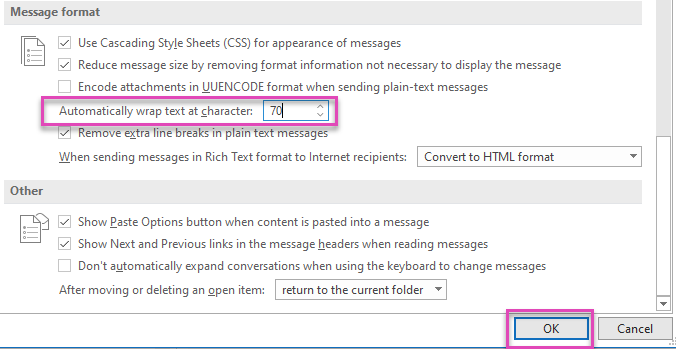Steps to resolve this error:
At the point when an email or message contains excessively lengthy lines, it can bring on some issues with the delivery process and the server might dismiss the message, bringing about the blunder message that you experienced. To determine this issue, you can attempt the following steps:
1- Break lines manually:
If you are sending an email, try breaking lines manually and embedding line break limits. For example, you are writing and using paragraph breaks after a specific number of characters (around 65-70 characters)
2- Use a different email client or application:
Some email clients or applications may naturally wrap long lines to fit inside the permitted length. If it is creating a problem, try to use a different email server to send messages.
3- Check email server settings:
If you are using a self-hosted email server or have access to server settings, check if there are any configuration options related to maximum line length. Adjusting these settings might help.
4- Attachments:
If you are including attachments in your email, consider compressing or zipping files to reduce the overall size of the message.
5- Plain text format:
If possible, try sending the message in a simple text format instead of using HTML, as plain text emails tend to have fewer issues with line lengths.
6- Shorten content:
If none of the above options work and you still face the error, you may need to shorten the content of your message to reduce its length.
Demonstration of resolving this error:
If you still do not understand the solution of solving this problem, a clear step-by-step demo is mentioned below:
i- First of all, you need to open Outlook and click on the “File” option

ii- Then click on the “Options” button
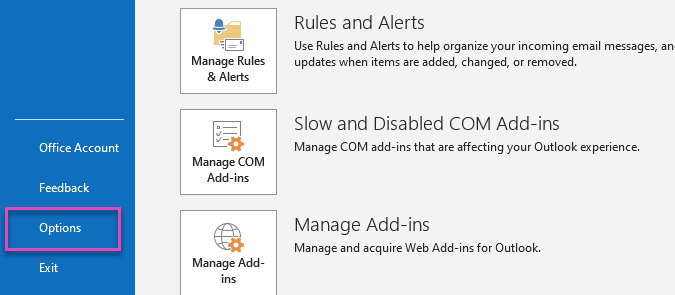
iii- After clicking on the Options button, select “Mail”
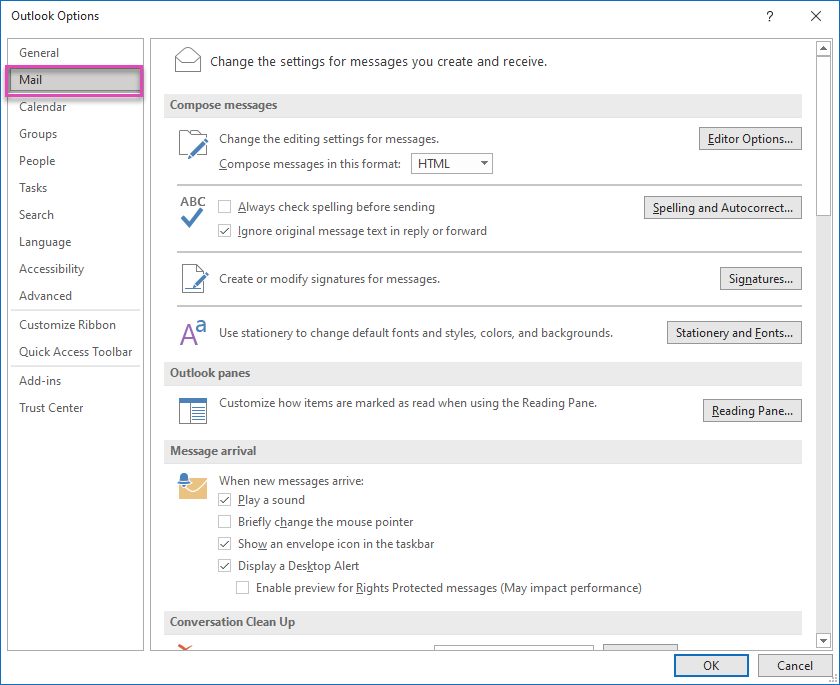
iv- In “Mail” scroll down to the “Message Format” option.

v- Check out the Automatically wrap text at character, set character limit between 65 and 70, and then select OK