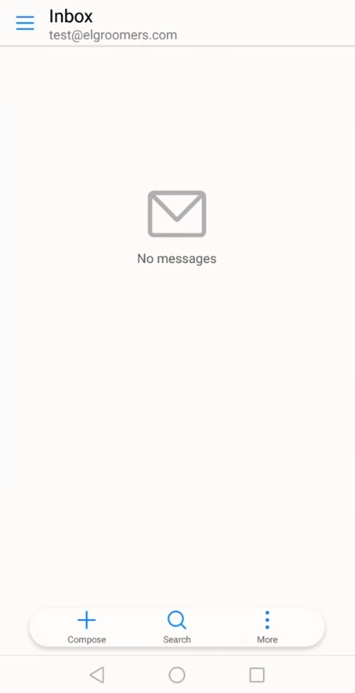1- Click on Email.
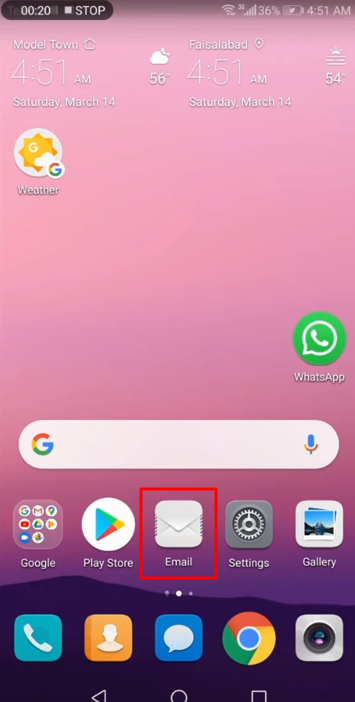
2- Click on Others.
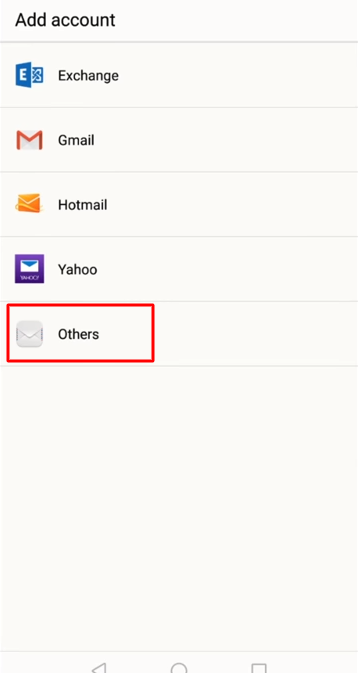
3- Enter your full "Email Address"
4- Enter the password for your "Email Address"
5- Tap "SIGN IN"
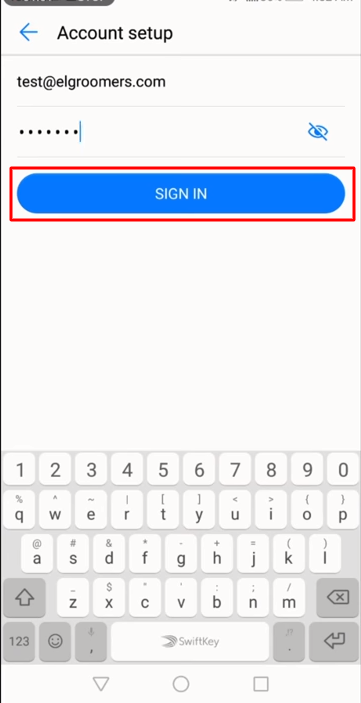
6- Choose the type of email account you will be using.
7- POP3: POP3 will download the emails from the server and store them on your phone.
8- IMAP: IMAP will store the emails on the server and show a cached copy on your phone.
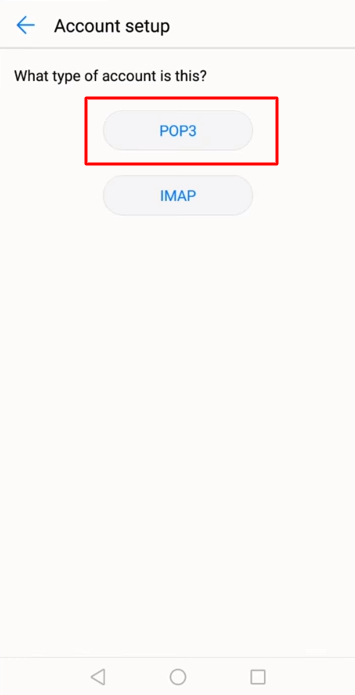
9- Incoming Server Settings
Username: Please enter your full email address
Password: The password for your email address.
IMAP server: This is typically your domain name preceded by "mail.". This can be found in the E-mail Accounts section of the cPanel, under "More" > "Configure Mail Client" .
Port:
Non Secure (No SSL): 143
Secure (SSL): 993
Note:
Using
"SSL (Accept all certificates)
will be more compatible.
IMAP path prefix: Please enter INBOX. This will allow for you to store your Sent, Drafts and Deleted emails on the server.
Tap Next.
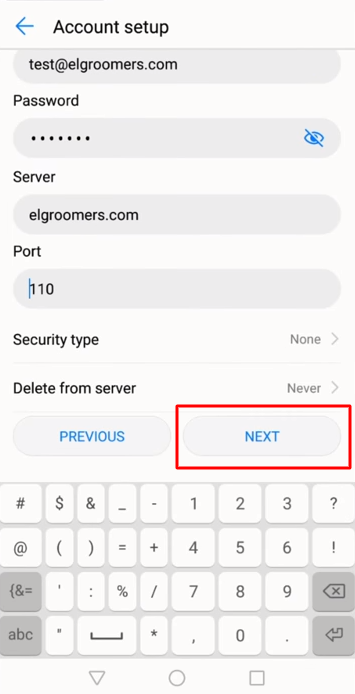
10- Outgoing Server Settings
SMTP server: This is typically your domain name preceded by "mail.". This can be found in the E-mail Accounts section of the cPanel, under "More" > "Configure Mail Client" .
Port:
Non Secure (No SSL): 25 or 26
Secure (SSL): 465
Note:
Using
"SSL (Accept all certificates)
will be more compatible.
Require sign-in Check this as you will need to authenticate with the SMTP server.
Username: Please enter your full email address
Password: The password for your email address.
Tap Next.
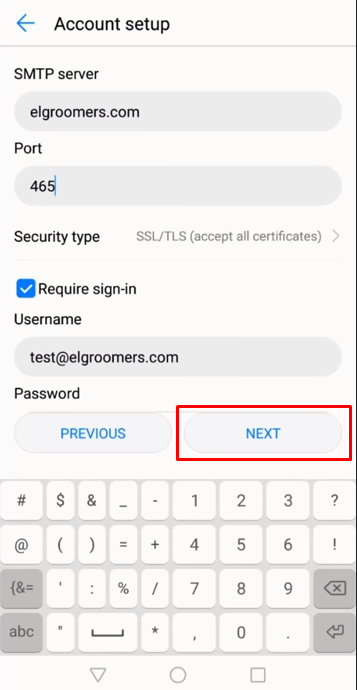
11- "Tap NEXT"
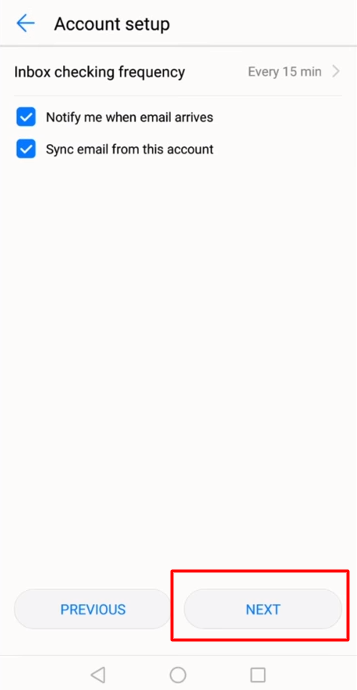
12- Your email account has been configured.